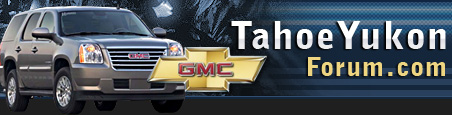Hello all!
I bought a Rosen OEM style Navigation/DVD System around December of last year. Spending that much money on a system that some liked and some didn't was a risk, but one that I'm glad I made.
I ordered it from a company called SavingLots.com. I will admit, I was a little weary about the website until I checked BBB and they had a good rating. So, it arrived within a couple of days and I installed it right away.
The installation was super easy and took probably 15 minutes. The harnesses that it uses plugs right into the ones on the truck and it fully incorporates the Onstar System and the steering wheel controls without any added wiring or additional work. It also uses the XM radio receiver that is already in you vehicle if you have one. To mention a few cables, it came with the female USB adapter for the front, the GPS antenna, and IPOD cable. I did order the Rosen 3.5mm adapter for the back in case I wanted to plug anything up to hear it thru the speakers in the Tahoe.
There are so many features, so I'll try to cover the main ones.
When you first turn it on, it goes to the screen that you were last on. In this case, it's the XM radio screen. As you can see, it looks very good and like it came with the vehicle. The buttons of the side are very responsive, as is the touchscreen itself.
On the "Sat" tab, it shows the XM channel number and the name of the station in the middle. You have 3 banks of channels with each bank displaying 6 channels that you can pick to program. In my case, I am on bank "S1" as shown at the very top.
Here is the AM/FM screen. Again, you have multiple banks of channels with your 6 picks on each one.
This is what the iPOD screen looks like. Unfortunately I am unable to provide any review on this screen, as I don't use any or own any Apple products.
Up next we have the DVD screen. If you press down on the screen while a movie is playing, it will bring up the menu for you. Also, if you use the installer code (which I provide later), you can disable to brake grounding, which will allow you to play movies while the vehicle is moving, but more on that later.
This is the MP3 screen. Using this screen, you can load a music CD into the player and download the songs onto the Rosen system. You play them from this screen. Saving them takes a little time, but it's a nice feature.
The bluetooth/phone feature works really well. You can pair your device to the Rosen and it gives you the ability to make and receive calls thru the Rosen.
Here is the menu screen and the settings screen. The second screen is the settings, and in the top right corner there is a button that says "keypad". If you press that, it brings up a keypad and you'll enter "7053" to bring up the installer screen, which follows next.
This is the installer screen. As you can see, I have the brake control turned off, allowing the Rosen to play movies while the vehicle is moving. This way you don't have to connect the ground wire to the parking brake. There are also other features that you can turn on and off.
By going hitting audio under the menu screen, it brings up this and allows you to tweak the settings of the audio
This is the main GPS screen
Here is the find screen under the navigation controls
The places screen
Address screen
Here is the map and what it looks like when you're driving. The green arrow is pointing to the name of the road, but I have blocked out my road name for security reasons.
If you press the blue symbol in the top right corner, it brings up this screen, which has a lot more features.
Okay, that was a super quick review of this system. It has a ton of features. Overall, I am very happy with it. Everything works great. On the nav system though, I did buy a Garmin after I bought this and mounted it up on the windshield (see this thread about it) because I didn't like looking down at the Rosen while driving. The Rosen's nav system works very well though, make no mistake about it.
Again, I know this was a really quick summary, so please ask questions if you have them!
I bought a Rosen OEM style Navigation/DVD System around December of last year. Spending that much money on a system that some liked and some didn't was a risk, but one that I'm glad I made.
I ordered it from a company called SavingLots.com. I will admit, I was a little weary about the website until I checked BBB and they had a good rating. So, it arrived within a couple of days and I installed it right away.
The installation was super easy and took probably 15 minutes. The harnesses that it uses plugs right into the ones on the truck and it fully incorporates the Onstar System and the steering wheel controls without any added wiring or additional work. It also uses the XM radio receiver that is already in you vehicle if you have one. To mention a few cables, it came with the female USB adapter for the front, the GPS antenna, and IPOD cable. I did order the Rosen 3.5mm adapter for the back in case I wanted to plug anything up to hear it thru the speakers in the Tahoe.
There are so many features, so I'll try to cover the main ones.
When you first turn it on, it goes to the screen that you were last on. In this case, it's the XM radio screen. As you can see, it looks very good and like it came with the vehicle. The buttons of the side are very responsive, as is the touchscreen itself.
On the "Sat" tab, it shows the XM channel number and the name of the station in the middle. You have 3 banks of channels with each bank displaying 6 channels that you can pick to program. In my case, I am on bank "S1" as shown at the very top.
Here is the AM/FM screen. Again, you have multiple banks of channels with your 6 picks on each one.
This is what the iPOD screen looks like. Unfortunately I am unable to provide any review on this screen, as I don't use any or own any Apple products.
Up next we have the DVD screen. If you press down on the screen while a movie is playing, it will bring up the menu for you. Also, if you use the installer code (which I provide later), you can disable to brake grounding, which will allow you to play movies while the vehicle is moving, but more on that later.
This is the MP3 screen. Using this screen, you can load a music CD into the player and download the songs onto the Rosen system. You play them from this screen. Saving them takes a little time, but it's a nice feature.
The bluetooth/phone feature works really well. You can pair your device to the Rosen and it gives you the ability to make and receive calls thru the Rosen.
Here is the menu screen and the settings screen. The second screen is the settings, and in the top right corner there is a button that says "keypad". If you press that, it brings up a keypad and you'll enter "7053" to bring up the installer screen, which follows next.
This is the installer screen. As you can see, I have the brake control turned off, allowing the Rosen to play movies while the vehicle is moving. This way you don't have to connect the ground wire to the parking brake. There are also other features that you can turn on and off.
By going hitting audio under the menu screen, it brings up this and allows you to tweak the settings of the audio
This is the main GPS screen
Here is the find screen under the navigation controls
The places screen
Address screen
Here is the map and what it looks like when you're driving. The green arrow is pointing to the name of the road, but I have blocked out my road name for security reasons.
If you press the blue symbol in the top right corner, it brings up this screen, which has a lot more features.
Okay, that was a super quick review of this system. It has a ton of features. Overall, I am very happy with it. Everything works great. On the nav system though, I did buy a Garmin after I bought this and mounted it up on the windshield (see this thread about it) because I didn't like looking down at the Rosen while driving. The Rosen's nav system works very well though, make no mistake about it.
Again, I know this was a really quick summary, so please ask questions if you have them!
Last edited: