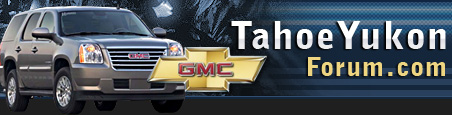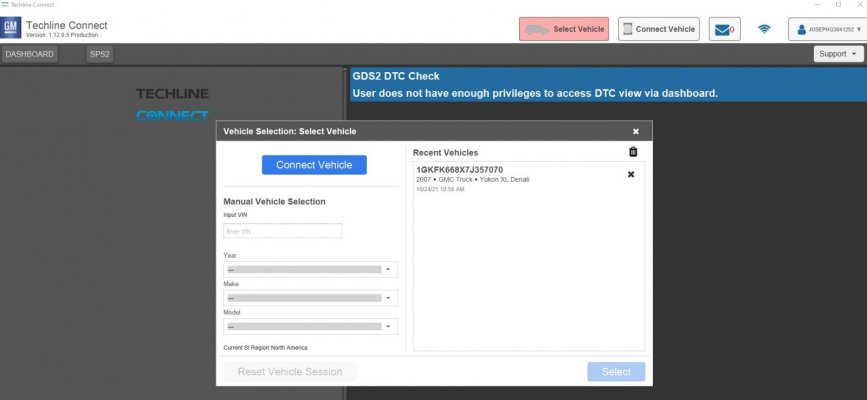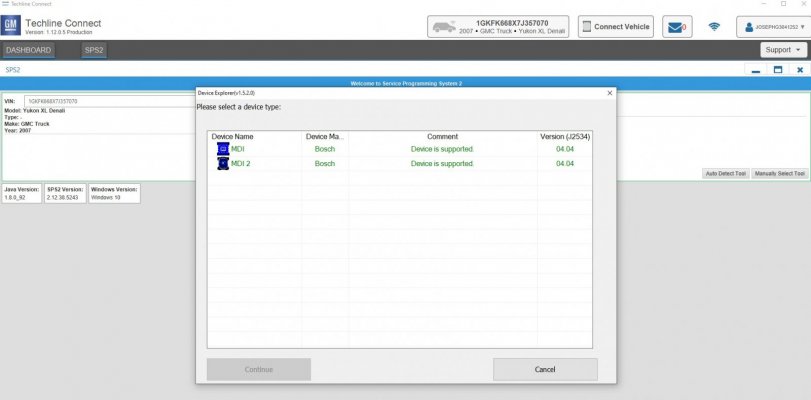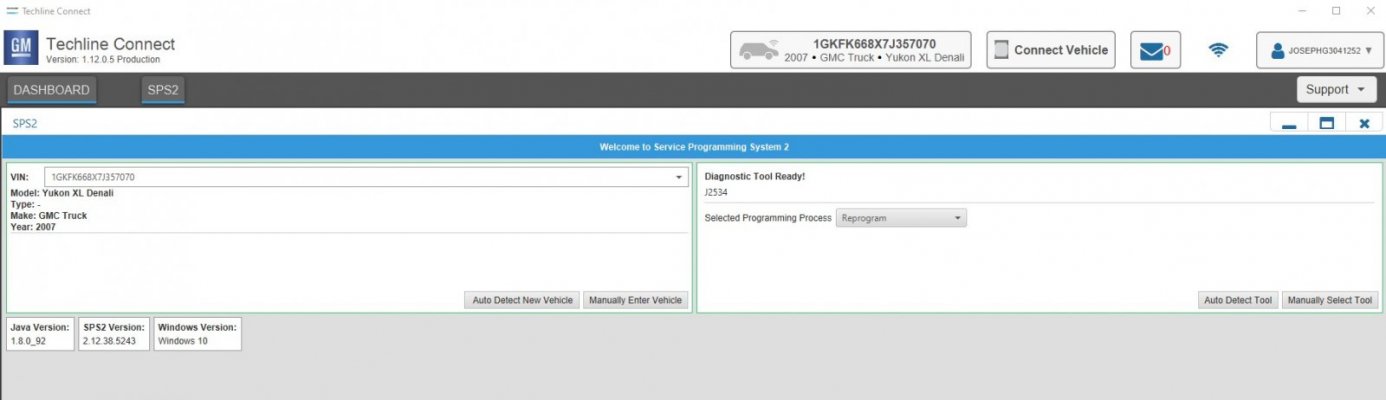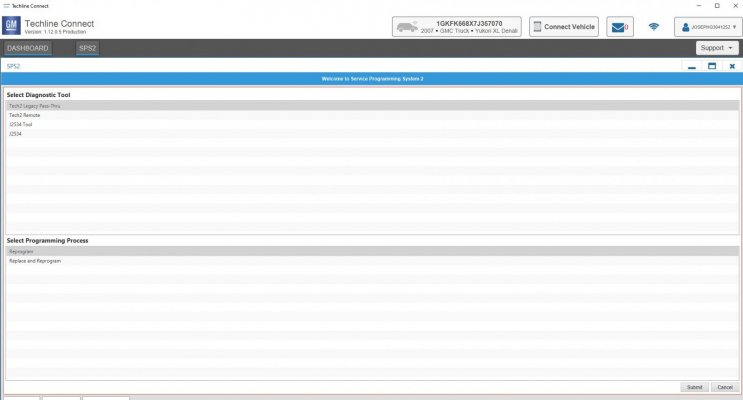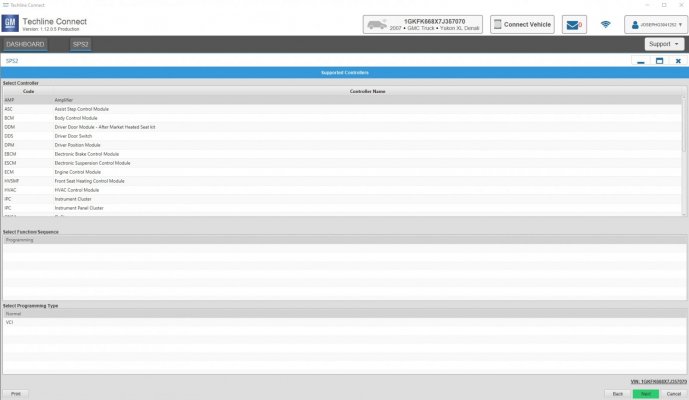Joseph Garcia
Supporting Member
- Joined
- Aug 2, 2018
- Posts
- 7,538
- Reaction score
- 10,338
Hi Folks,
As you probably know, ACDelco TDS (TIS2Win) site for Service Programming Software (SPS) has been retired, effective September, and current subscription holders need to migrate to its replacement GM Techline Connect. Below, I offer you the process that I used to perform this migration. Any other folks out there who have already gone through this migration process, please chime in with your thoughts and perspectives.
=================
Converting from ACDelco TIS Web to GM Techline Connect
Log into ACDelco TIS Web (https://www.acdelcotds.com/subscriptions#), as you would normally do. Upon trying to log in, you may be required to enter a code generated by TIS Web and emailed to you, as an additional level of security. Once logged in, you will see a message that TIS Web has been retired, and you will be given the opportunity to download and install GM Techline Connect, its replacement. If you don't see a migration message, find your active Service Programming System subscription, and click on View. Then in the view, click on your truck’s displayed VIN, and you should see a button for 'Download Techline Connect'.
Download and install GM Techline Connect. Follow the directions on your screen, and this may take a while. Once complete, close all applications and re-boot your computer. Any new shortcuts created on your computer’s Desktop for GM Techline Connect will not work correctly for access to GM Techline Connect, so delete them.
Note: To successfully connect to GM Techline Connect, I need to temporarily disable my MalwareBytes Exploit Protection service first, each time.
To access GM Techline Connect, go to your original ACDelco TIS Web site and log in. Once logged, find your active Service Programming System subscription, and click on View. Then in the view, click on your truck’s displayed VIN, and you will automatically be connected to GM Techline Connect. The connection process takes a while, and there is a medium sized pop-up GUI that displays the progress status in connecting to GM Techline Connect. Sometimes this GUI gets buried under other open windows, so you may want to minimalize any open windows, during the connection process.
Once connected to GM Techline Connect, you may see a message that you do not have certain permissions, and just ignore this message, as it pertains to other subscriptions that you have not purchased.
===================
That was the good news. Now for the not-so-good news.
The not-so-good news is that GM Techline Connect is not Tech 2 user friendly, and you have to search around for the Tech 2 tool info (the site automatically defaults to MDI 1 and MDI 2 tools). Also, my experience so far is that you cannot re-program existing modules or program new modules in your truck with a Tech 2 through GM Techline Connect at this point in time. The connection simply does not work, either for tech 2 remote programming or for tech 2 in-line pass-thru programming.
I have had 2 lengthy calls, so far, with GM Techline Connect Support, and so far, they have not been able to come up with a resolution through GM Techline Connect for programming with a Tech 2. I needed to re-program my Electronic Suspension Control Module, and in order to do this, my GM Techline Connect Support Engineer had to obtain a 1 day subscription license from senior Support management for me to use the retired ACDelco TIS Web to complete this re-programming process.
This workaround comes with a restriction in that programming with the Tech 2 can only be performed in the Tech 2 in-line pass-thru mode. For some folks, this may not be an issue, but for me, my computer is not movable, and my truck is parked at least 75 feet from my computer. Fortunately, I was able to dig up a 100 foot data cable to accomplish this programming process.
Further, the GM Techline Connect Support Engineer escalated my issue to senior Support management, but he is not confident that they will make a permanent update to the GM Techline Connect site for Tech 2 users. Since, I have an existing subscription that states that Tech 2 tools are supported, they were obligated to get me that workaround using ACDelco TIS Web.
On a positive note, the GM Techline Connect Support Engineers are outstanding (having spent 20+ years in technical support at one point in my career, I feel that I am qualified to make this assessment). Each time, the GM Techline Connect Support Engineers spent over an hour with me, and they got me where I needed to go. If you need to contact GM Techline Connect Support, use the phone menu below to get to them. You can wait up to 20 minutes for an Engineer (well worth the wait), or you can also arrange for a callback from them. When talking to them, imply that 'you use your Tech 2 for your shop'.
Support Phone Line for GM Techline Connect
1-800-825-5886
Select 3
Select 2
Select 1
Select 2 (may have to listen a bit before being given the option to select 2)
I'll update this thread with additional experiences, as I progress through this new maze. Any comments from other folks are highly welcome.
As you probably know, ACDelco TDS (TIS2Win) site for Service Programming Software (SPS) has been retired, effective September, and current subscription holders need to migrate to its replacement GM Techline Connect. Below, I offer you the process that I used to perform this migration. Any other folks out there who have already gone through this migration process, please chime in with your thoughts and perspectives.
=================
Converting from ACDelco TIS Web to GM Techline Connect
Log into ACDelco TIS Web (https://www.acdelcotds.com/subscriptions#), as you would normally do. Upon trying to log in, you may be required to enter a code generated by TIS Web and emailed to you, as an additional level of security. Once logged in, you will see a message that TIS Web has been retired, and you will be given the opportunity to download and install GM Techline Connect, its replacement. If you don't see a migration message, find your active Service Programming System subscription, and click on View. Then in the view, click on your truck’s displayed VIN, and you should see a button for 'Download Techline Connect'.
Download and install GM Techline Connect. Follow the directions on your screen, and this may take a while. Once complete, close all applications and re-boot your computer. Any new shortcuts created on your computer’s Desktop for GM Techline Connect will not work correctly for access to GM Techline Connect, so delete them.
Note: To successfully connect to GM Techline Connect, I need to temporarily disable my MalwareBytes Exploit Protection service first, each time.
To access GM Techline Connect, go to your original ACDelco TIS Web site and log in. Once logged, find your active Service Programming System subscription, and click on View. Then in the view, click on your truck’s displayed VIN, and you will automatically be connected to GM Techline Connect. The connection process takes a while, and there is a medium sized pop-up GUI that displays the progress status in connecting to GM Techline Connect. Sometimes this GUI gets buried under other open windows, so you may want to minimalize any open windows, during the connection process.
Once connected to GM Techline Connect, you may see a message that you do not have certain permissions, and just ignore this message, as it pertains to other subscriptions that you have not purchased.
===================
That was the good news. Now for the not-so-good news.
The not-so-good news is that GM Techline Connect is not Tech 2 user friendly, and you have to search around for the Tech 2 tool info (the site automatically defaults to MDI 1 and MDI 2 tools). Also, my experience so far is that you cannot re-program existing modules or program new modules in your truck with a Tech 2 through GM Techline Connect at this point in time. The connection simply does not work, either for tech 2 remote programming or for tech 2 in-line pass-thru programming.
I have had 2 lengthy calls, so far, with GM Techline Connect Support, and so far, they have not been able to come up with a resolution through GM Techline Connect for programming with a Tech 2. I needed to re-program my Electronic Suspension Control Module, and in order to do this, my GM Techline Connect Support Engineer had to obtain a 1 day subscription license from senior Support management for me to use the retired ACDelco TIS Web to complete this re-programming process.
This workaround comes with a restriction in that programming with the Tech 2 can only be performed in the Tech 2 in-line pass-thru mode. For some folks, this may not be an issue, but for me, my computer is not movable, and my truck is parked at least 75 feet from my computer. Fortunately, I was able to dig up a 100 foot data cable to accomplish this programming process.
Further, the GM Techline Connect Support Engineer escalated my issue to senior Support management, but he is not confident that they will make a permanent update to the GM Techline Connect site for Tech 2 users. Since, I have an existing subscription that states that Tech 2 tools are supported, they were obligated to get me that workaround using ACDelco TIS Web.
On a positive note, the GM Techline Connect Support Engineers are outstanding (having spent 20+ years in technical support at one point in my career, I feel that I am qualified to make this assessment). Each time, the GM Techline Connect Support Engineers spent over an hour with me, and they got me where I needed to go. If you need to contact GM Techline Connect Support, use the phone menu below to get to them. You can wait up to 20 minutes for an Engineer (well worth the wait), or you can also arrange for a callback from them. When talking to them, imply that 'you use your Tech 2 for your shop'.
Support Phone Line for GM Techline Connect
1-800-825-5886
Select 3
Select 2
Select 1
Select 2 (may have to listen a bit before being given the option to select 2)
I'll update this thread with additional experiences, as I progress through this new maze. Any comments from other folks are highly welcome.
Last edited: