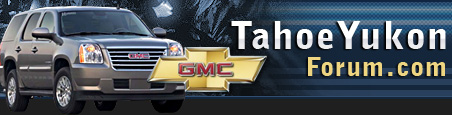Just got a 2021 Yukon SLT with the rear seat entertainment. Comes with 2 pairs of GMC headphones that are “permanently linked” to the screens. They aren’t technically Bluetooth, but the screens are Bluetooth compatible for extra headphones. Anyways, I got the headphones setup & working on day 1. Tried them out for a minute. Definitely worked fine. Kids tried the next day and neither pair of headphones works. Lights constantly flashing orange on them. Tried pushing the channel switch button on them, there’s an audible beep but that’s it. Volume scroller goes up and down, I’m fairly techy and usually the guy to troubleshoot this kinda stuff. Pulled batteries out and put them back in. Orange light just constantly flashes on both pairs. Any known issues or solutions??? Got a pair of aftermarket Bluetooth headphones for the meantime…
You are using an out of date browser. It may not display this or other websites correctly.
You should upgrade or use an alternative browser.
You should upgrade or use an alternative browser.
Disclaimer: Links on this page pointing to Amazon, eBay and other sites may include affiliate code. If you click them and make a purchase, we may earn a small commission.
B520044
Full Access Member
- Joined
- Sep 3, 2020
- Posts
- 329
- Reaction score
- 236
The infrared headsets included with the system use AAA batteries (provided) and are automatically connected to the Rear Seat Media screens. The headsets receive audio signals from the infrared transmitter located at the top of the passenger’s side (right) seatback screen.Just got a 2021 Yukon SLT with the rear seat entertainment. Comes with 2 pairs of GMC headphones that are “permanently linked” to the screens. They aren’t technically Bluetooth, but the screens are Bluetooth compatible for extra headphones. Anyways, I got the headphones setup & working on day 1. Tried them out for a minute. Definitely worked fine. Kids tried the next day and neither pair of headphones works. Lights constantly flashing orange on them. Tried pushing the channel switch button on them, there’s an audible beep but that’s it. Volume scroller goes up and down, I’m fairly techy and usually the guy to troubleshoot this kinda stuff. Pulled batteries out and put them back in. Orange light just constantly flashes on both pairs. Any known issues or solutions??? Got a pair of aftermarket Bluetooth headphones for the meantime…
To turn on the infrared headsets, press the Power button located on the right side of the headset ear pad. (Fig. 13, #4) An illuminated power light indicates the headset is on. (Fig. 13, #1) If the power light flashes, the headset may not be in range of the Rear Seat Media transmitter. Move the headset closer to the screen until the light stops flashing to establish a connection. The rotary control is used to control the volume level on the headset. (Fig. 13, #3)
To switch audio playback between the rear screens, press the large Channel Select button on the right ear pad. (Fig. 13, #2) If the audio heard in the headset does not match the content playing on the screen, check that the correct channel is selected on the headset.
 Fig. 13
Fig. 13The infrared headsets turn off automatically after about four minutes if the infrared signal from the system is lost, such as when the Rear Seat Media system turns off or the signal is out of range. Turn off the headsets when not in use to preserve battery life.
TIP: Newer mobile phones and tablets emit infrared light for features like face and iris detection, which may interfere with infrared headset operation. If the headsets experience static or dropouts, place any mobile devices away from the Rear Seat Media screens.
Rear Seat Media also supports connections for up to nine headsets via Bluetooth per screen.
If customers would like to use their own Bluetooth headsets, they can be paired to the Rear Seat Media system. If customers are not able to pair their Bluetooth headsets, following these instructions:
- Press the Headphone icon on the Rear Seat Media Home page.
- Select Add New Headphones. (Fig. 14)
- Set the Bluetooth headset to pairing mode. If the headset is already paired with another device, such as a smartphone, it may be necessary to disconnect the headset from that device before connecting to the Rear Seat Media system.
- The headset will be displayed on the list of Available Headphones on the Rear Seat Media screen. Select the desired headset.
- Once connection is complete, a “Pairing Successful” pop-up will be displayed. Press OK.
- The headset also can be named, if desired.
- Additional headsets can also be paired, or press Done to use the paired headset to listen to media.
Stbentoak
Full Access Member
- Joined
- Jul 20, 2020
- Posts
- 1,823
- Reaction score
- 2,121
Also the batteries that come with it are crap. Put some good Duracells in right off the bat. You'll be better off....
It just dawned on me. The headphones worked great the day we got the vehicle. Before I put all my wife's stuff into the new vehicle. We have a rear-facing carseat in the rear passenger seat for our toddler. The only place the headphones have worked recently is in the rear middle cupholders of the center console. We heard audio coming from them there. I am thinking the IR sensor (apparently located on the passenger side screen) is being blocked by the carseat!!! Will report back tomorrow when I am at home and can try this out.
Have been talking to dealer (1hr away) and they've offered us to try new headphones, if that doesn't work we will have to book a service appt. Thinking the carseat is a good bet!!!
Have been talking to dealer (1hr away) and they've offered us to try new headphones, if that doesn't work we will have to book a service appt. Thinking the carseat is a good bet!!!
Good job investigating. Consider adding "Solved" to your thread title, to help others.
Personally I wish I had a 2021 to check out some "rear seat entertainment."
Personally I wish I had a 2021 to check out some "rear seat entertainment."

mruz416
TYF Newbie
- Joined
- Jun 27, 2023
- Posts
- 1
- Reaction score
- 0
Did GMC stop including the headsets for the trucks equipped with the rear seat media screens? When I picked up my truck about a month ago there was no head sets included. If anybody knows pls inform me.
Pro299
Full Access Member
- Joined
- Jun 17, 2021
- Posts
- 127
- Reaction score
- 95
Talk to your dealer. They should have been included. Someone may have scavenged them from your truck before you picked it up.Did GMC stop including the headsets for the trucks equipped with the rear seat media screens? When I picked up my truck about a month ago there was no head sets included. If anybody knows pls inform me.
Just rolled off the lot last night in my new 23' Tahoe HC. When we got home my wife noticed writing on the envelope they gave us for the owners manual and other paperwork, it said "BT Headphones, don't forget, in storage" So they did forget but honest mistake i am sure, it was 11pm and i am sure everyone wanted to go home. Called them today and they found them and they are ready for us to pick them up. Give your dealer a call, i am sure it'll be no problem.Did GMC stop including the headsets for the trucks equipped with the rear seat media screens? When I picked up my truck about a month ago there was no head sets included. If anybody knows pls inform me.
UsualSuspect
Full Access Member
Has anyone tried an aftermarket headset, like a Bose?
Similar threads
- Replies
- 2
- Views
- 2K
- Replies
- 11
- Views
- 14K
- Replies
- 4
- Views
- 10K