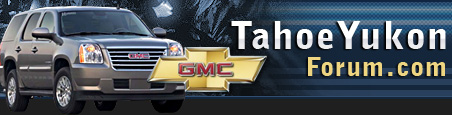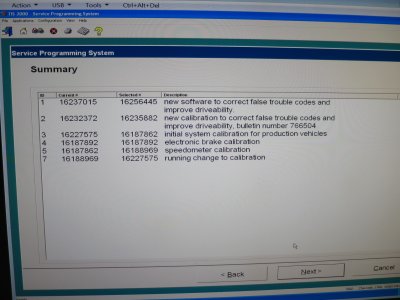Yes, please lay out the process that you used.
If I remember correctly.
Install and update Windows 7 Pro (I think it needs to be a legit copy to be able to install the The VM and XP mode.)
Download Windows Virtual Machine
https://www.microsoft.com/en-us/download/details.aspx?id=3702
and XP mode from Microsoft.
https://www.microsoft.com/en-us/download/details.aspx?id=8002
How to install XP mode
Then you need to open XP mode and install the software from within XP. But you can't install TIS 2000 unless you enable the administrator and give it a password.
Open XP mode, right click My Computer and select Manage to open the Computer Management window.
Select Local Users and Groups and then Users.
Right click Administrator from the right side and select Properties. Uncheck "account is disabled" and click apply. Right click Administrator again and select Set Password. Set a password.
https://www.sevenforums.com/virtualization/156818-cant-run-programs-administrator-xp-mode.html
(The 2nd post on this page lays this out.)
Now you can install the TIS2000 software. With the software I downloaded there were two links in a read me and they are these two videos.
How to install and update
How to install the dongle
That should be all you need. The administrator thing got me for a while. That was probably the most difficult part to work out as I'm not a PC user. Mine was all installed on an old Mac Pro.
Edit
My USB serial adapter arrived today and so I've screwed around for a while to get it all to work.
Install the adapter driver in Win7.
Go to Win 7 Control Panel >Hardware and Sound / View Devices and Printers. Right click the device in the list and select Properties.
In the popup window click the Hardware Tab and Click Properties again.
In the next popup window click Change Settings.
In the next popup window click on the Port Settings tab and then click Advanced.
In this window you can change the COM port.
Mine installed as COM3 and I had to change it back to COM2 as that's what I chose when I installed the TIS2000 software same as the video.
Now when you open XP Mode click on USB at the top of the window and select the serial adapter to be able to use it in XP.
I did also install the driver in XP Mode while I was trying to get it all worked out but I don't think that was necessary.
My truck has quite a few updates to be installed.
Have fun